From time to time, each user of Samsung Galaxy Tab 2 10.1 (P5100) uses a feature called hard reset. It means that your tablet Samsung p5100 returns to factory settings. This happens for various reasons, such as unsuccessful installation of application or software failure.
Samsung p5100 hard reset can be done in several ways.
Method 1 Samsung P5100 hard reset.
This is one of the most reliable ways for Samsung P5100 hard reset.
Let’s start:
- The tablet must be turned off.
- Press and hold two buttons: Power and Volume.
- When you will see Android screen, you may release Power button.
If you want to exit, then hold Power button or click on Home button.
Remember that “Home” key on Samsung tablet works like “Enter” for PC. You can move through menu item with Volume keys and click on Home for confirm your choice.
- Then you need to select option wipe data/factory reset.
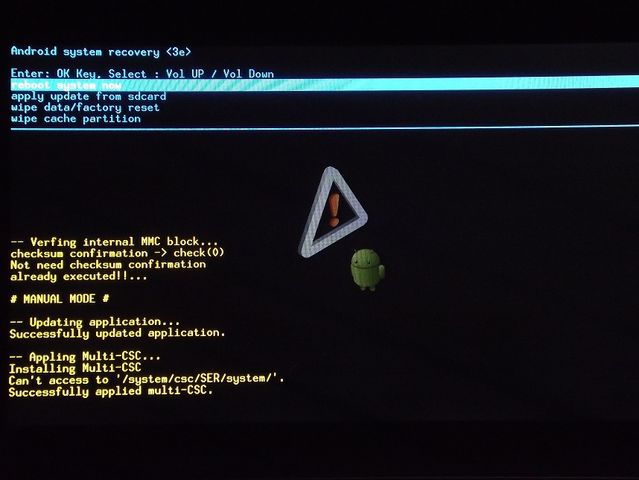
- Wait until Samsung P5100 hard reset process will be competed.
- Reboot your tablet.
What is the result?
After loading Samsung P5100 tablet, you will notice that it works as good as new. It does not have old software, settings and applications.
Method 2 Samsung P5100 hard reset.
The easiest way, but it is useful only if your tablet works properly, and you can get to Settings menu.
So, as you can understand, you need to enter menu and move through following tabs:
Settings> Privacy> Factory data reset. Confirm that you agree to delete all user data, and the process Samsung P5100 hard reset will begin. That’s all!

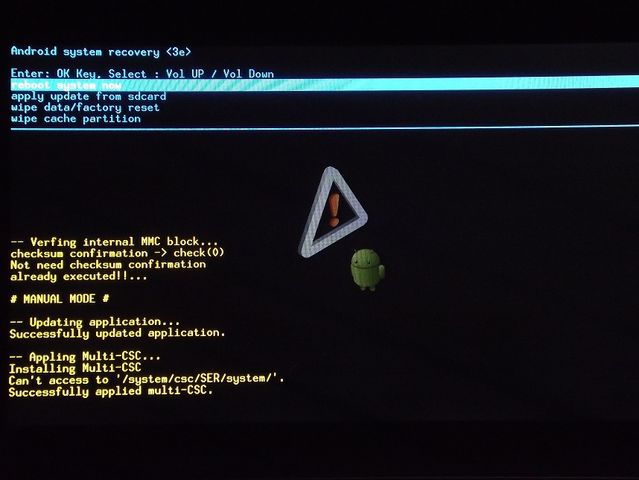
Leave a Reply