Sooner or later each of us have to perform Lumia 520 hard reset. But you need to have a good reason for that. Most often it is done in order to clear phone memory or solve some bugs.
After some time of active use Lumia 520 you have collected a lot of apps, games, photos, and other. But then you need to remove all of that. What to do? The answer is quite simple – perform hard reset and erase all data on phone memory.
Now I’ll try to tell you step by step instruction.
If you have something important, for example photos, documents, music, videos, you should copy all data to a computer. In fact, after Lumia 520 hard reset you will lose everything, and you phone will be like new one.
Nokia Lumia 520 hard reset
- Go to settings menu and find the item “About”.
- At the bottom you will see “Reset your phone”. Click on it.
- Then message with warning will appear. It says that all personal data will be deleted. Click “Yes”.
- After that hard reset process will begin. Of course, it will take some time.
After successful hard reset your phone will be returned to the original setting and will restart. Then you may enter username and password to Microsoft account and download everything that you need from the store.
By the way, don’t worry about your phone book (contacts), they are all stored in your account. In other words, after the authorization your contacts will return.
If this method did not resolve your problem, you can use another.
- First, you need to turn off your phone.
- Then press and hold Power + Volume Down + Camera buttons at the same time.
- When phone will vibrate, you should release Power and Volume Down buttons, but continue to hold Camera button for 5-7 seconds.
- Then release Camera button and you will see Nokia inscription and two rotating gears.

- You have started Lumia 520 hard reset. It will last 20-60 minutes. You should not afraid, your phone returns to factory settings.
So, you can use one of these methods to perform Lumia 520 hard reset.

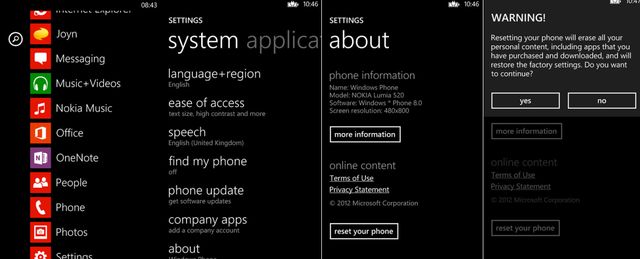

Leave a Reply