In this article we look at how to perform Lenovo IdeaPad K1 hard reset.
Lenovo IdeaPad K1 is popular Android tablet with 10.1-inch display that was released in 2011. This tablet has a built-in hard reset function, like any other Android device. However, the reset procedure on Lenovo IdeaPad K1 is a little different. Here we describe in detail what you need to do to restore the factory settings.
You should always remember that any hard reset of any Android device, including Lenovo IdeaPad K1 hard reset, erases internal memory. So, if you have important data, you have to make a backup or synchronize with your Google account.
Now let’s see how to perform Lenovo IdeaPad K1 hard reset.
Lenovo IdeaPad K1 hard reset
- First, you need to turn off the tablet. It’s recommended to remove MicroSD memory card.
- Then hold down Volume UP button + Power button.
- After some seconds you will Factory Mode screen. Buttons may be released.
- In the new menu, select “Clear eMMC”. Remember, we told you that IdeaPad K1 hard reset a little bit different? So, you need to use volume down button to select menu item and press volume up to confirm.
That’s all! The hard reset process will start and you need to wait until it will be completed.
Also you can use more simple method – Lenovo IdeaPad K1 hard reset through settings menu.
- For this, go to Settings – Privacy and click on button “Reset tablet”.
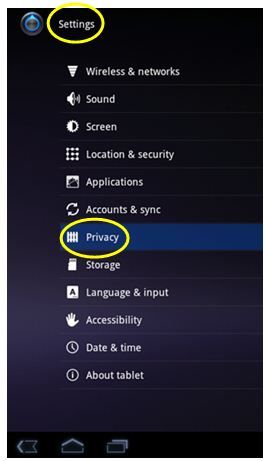
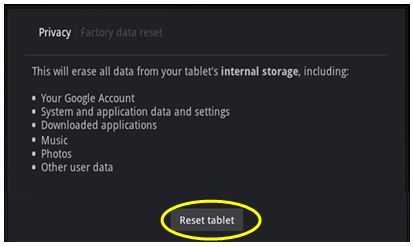
- The tablet will be rebooted and Lenovo IdeaPad K1 hard reset will be done.

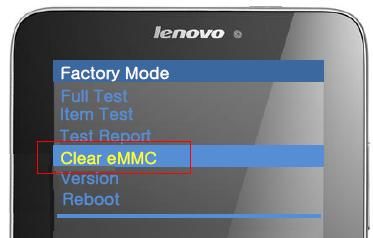
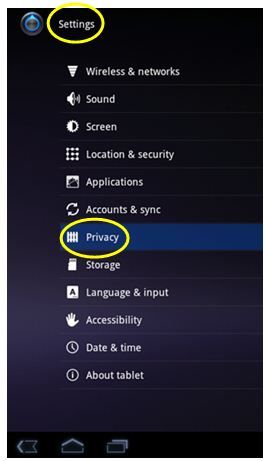
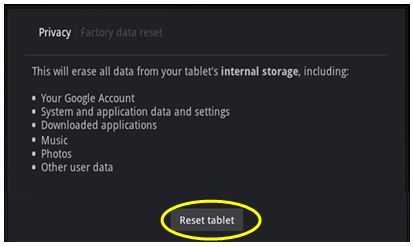
Leave a Reply