In this article we will tell you about 100% method to perform Lenovo A3000 hard reset. We made detailed screenshots to help you understand the instructions.
This guide is suitable for tablets that works on the default firmware. If you installed the custom firmware or recovery menu, then you may have a slightly different name options.
Lenovo A3000 is an interesting music and entertainment Android tablet with 7-inch screen.
One of the maun problem of beginners and even experienced users of Android devices is forgotten unlock pattern. What to do if you set pattern, but after some time forgot it?
Firstly, it is worth to try to unlock the tablet with Google account. If you do not remember your username or password from Google Account, then you need to perform hard reset.
Let’s see how to perform Lenovo A3000 hard reset.
Lenovo A3000 hard reset
- First you need to go into recovery mode. To do this, turn off the tablet.
- Then hold down Power key and Volume Up key. It appears several inscriptions in English. Using the Volume Up button, you need to select «Recovery», and press Volume Down button to confirm.
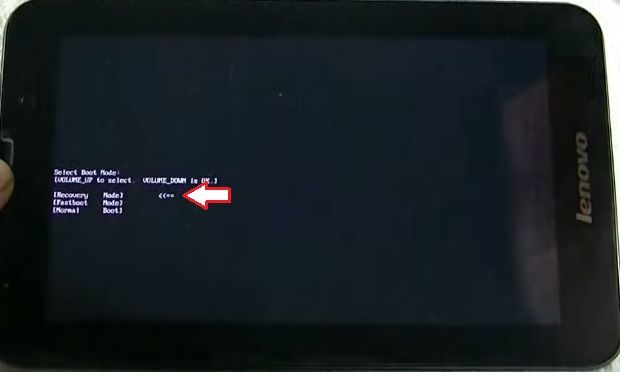
- After this, you will see Android robot and the words “No command”. In the Chinese version of tablet you will see Chinese characters.
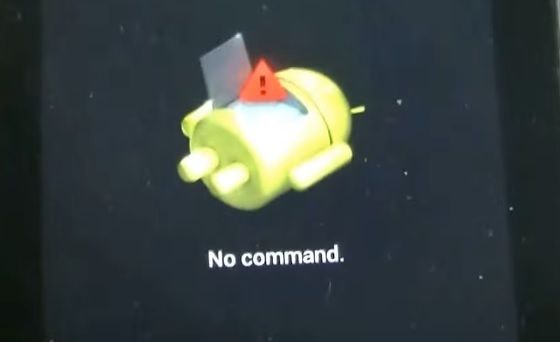
- Just press Power button to enter Recovery mode. If nothing happens, try to press and hold Power and Volume UP buttons for 5-7 seconds.
- In this menu, we are interested in option «Wipe data / factory reset». Volume rocker allows you to navigate through the menu and power button can help you to select the desired option.
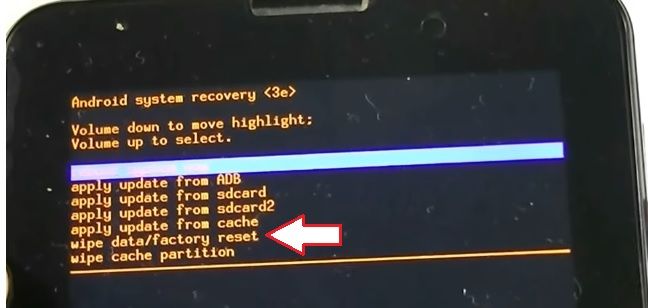
- Then select «Yes – delete all user data».Wait a few seconds, until «Data wipe complete» appears at the bottom of the screen.
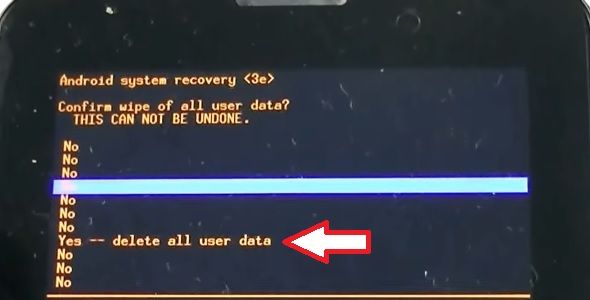
- It remains to reboot the tablet Lenovo A3000, so you just need to select the first option «Reboot system now».
So, if you know a special key combination and have a little time, you can perform Lenovo A3000 hard reset.

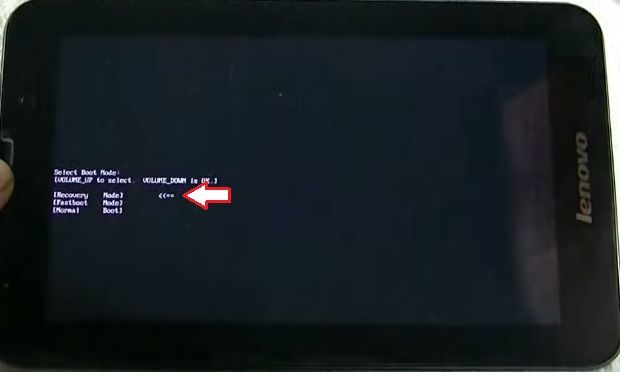
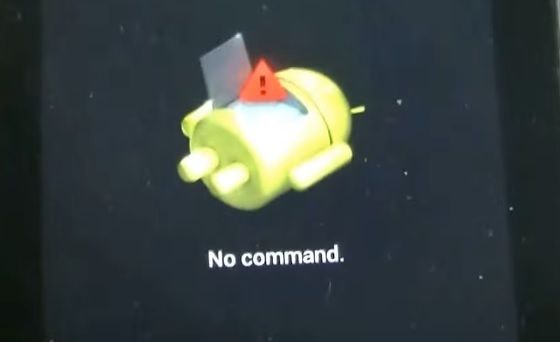
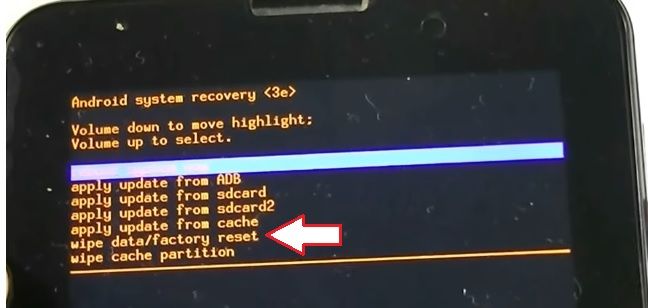
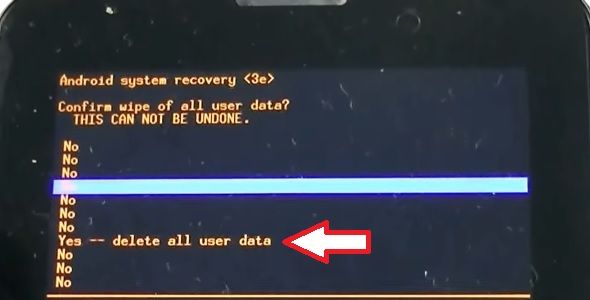
Leave a Reply