In this article we will tell you how to make Huawei Ascend hard reset, reset to factory default settings, reset password or remove unlock pattern.
Hard reset will help you return your phone to factory settings to the state in which you have bought it in a store.
Huawei Ascend hard reset is used in following cases:
- If you set a patter or password to Huawei Ascend phone, and then forget it.
- If you see the message: “many pattern attempts” on your phone’s screen.
- When Android system is not loaded.
- If you have forgotten your password or email.
- If applications do not turn on or buggy.
Remember! Before the beginning of Huawei Ascend hard reset, save all your personal data (photos, videos, contacts, sms, etc.), as in the process they will be removed. Also you need to charge your device at least at 70%.
1st method Huawei Ascend hard reset:
- Turn off your phone. To do this, press “On/Off” button and hold up to 10 seconds. Or pull out, and then insert the battery.
- Press and hold following buttons: “On/Off” (Power button) + “Volume Up” + “Volume Down.”

Also you can try to press the combination of: “Volume Down” + “On/Off”.
- As soon as you see Huawei logo, you may release “On/Off” key, but continue to hold other buttons.
- It should appear Recovery Menu, after that you may release all buttons.
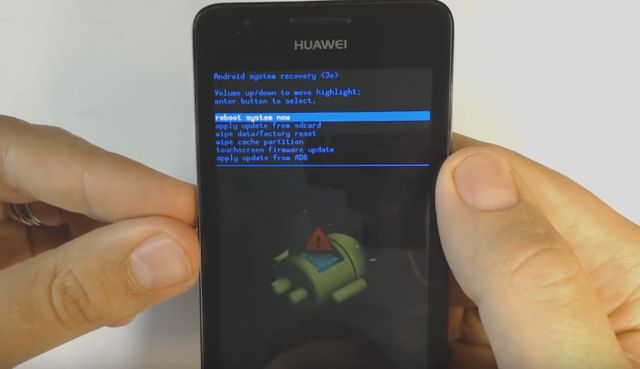
- Use the volume buttons to select «wipe data / Factory reset» and use “On/Off” button to confirm. Then select «Yes – delete all user data».
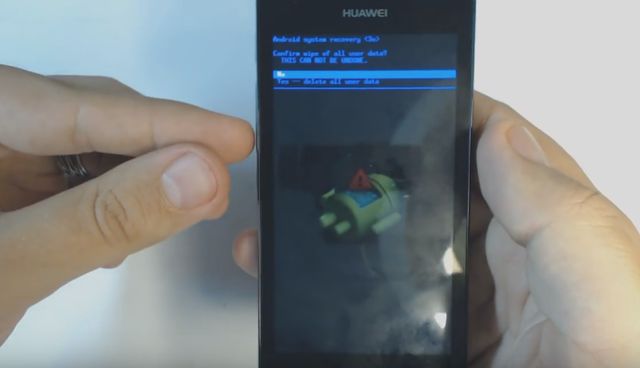
- After completing the menu appears again where you need to choose «reboot system now»
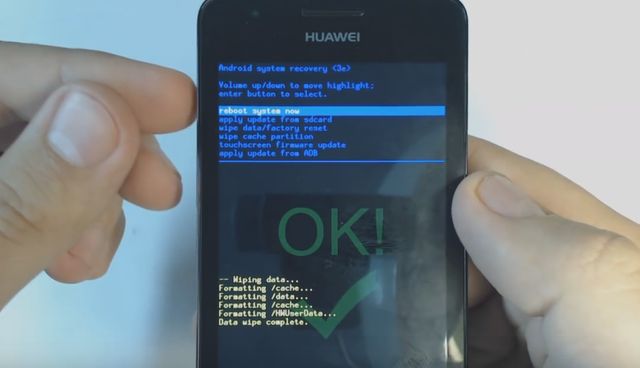
- Done! Your phone back to factory settings.
2nd method Huawei Ascend hard reset:
Go to the menu:
- Settings> Privacy (or Backup and Reset)> Factory data reset
That’s all methods to make Huawei Ascend hard reset.


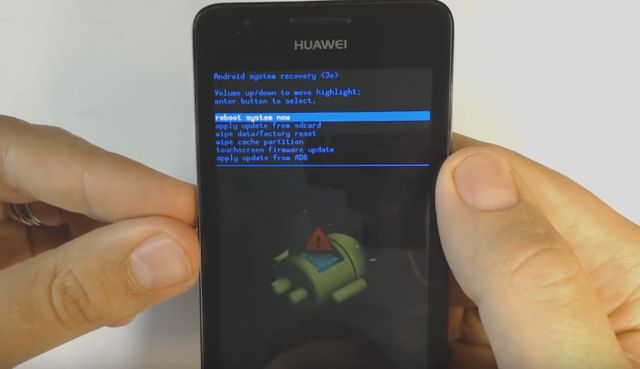
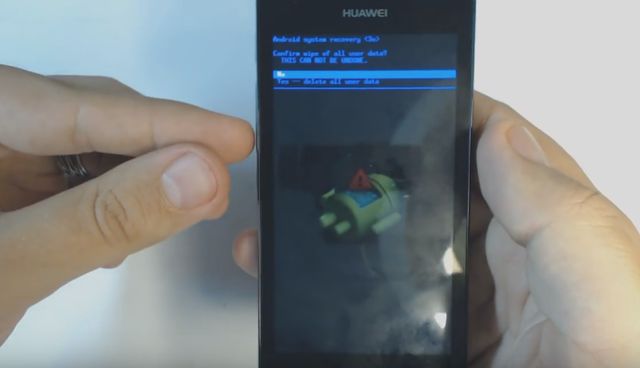
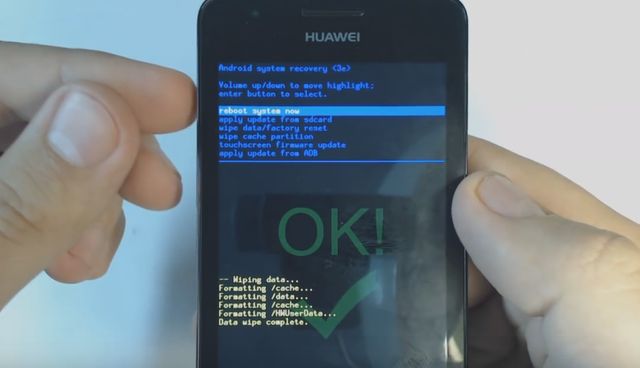
Leave a Reply