Hard reset is a useful feature that allows the owner of smartphone to prepare device for sale or to restore its performance after software failures.
You can hard reset Samsung Grand Prime in several ways: through the system Recovery menu or function in “Settings” of smartphone.
How to Hard Reset Samsung Grand Prime with Settings menu?
If your smartphone is turned on, then you can Hard Reset Samsung Grand Prime through the Settings. Maybe you will need the phone lock code (the default for some models 00000000), which you installed when you set up the device.
Hard Reset Samsung Grand Prime may be in the following manner:
- Enter the device menu and open “Settings”;
- Find “Backup & reset” and open it;
- Select “Reset” from menu;
- Smartphone can request a password (if you have not set your password, you can move on to the next step);
- Click on “Delete all”;
- The phone will reset and restored to factory settings (loading smartphone can be long enough).
It’s worth noting that all of your personal data will be deleted when you Hard Reset Samsung Grand Prime, so you should to create a backup.
Hard Reset Samsung Grand Prime with Recovery menu
If your smartphone does not turn on, or for any other reason you cannot execute the first instruction, then you can try one more variant.
- Make sure your smartphone charged.
- Turn off Samsung Grand Prime.
- Press the following buttons at the same time: “Power”, “Home” and “Volume+”;
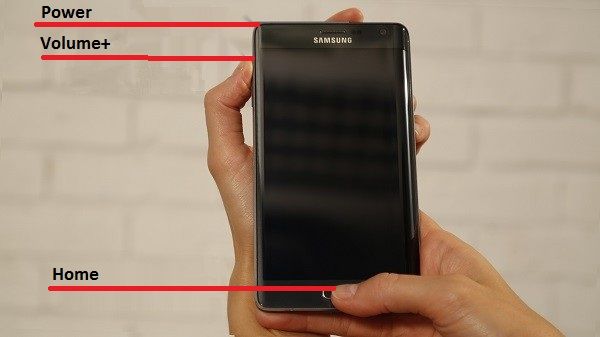
- When you will see Android logo, you can release all buttons;
- By pressing the “Volume-” button to select «Wipe data / Factory reset»;

- Press “Home” button;
- Click «Yes — delete all user data» and press “Home”;

- After the reboot, smartphone will be formatted.

Note smartphone can be loaded for a long time. That’s all! These two methods hard reset Samsung Grand Prime can solve all the problems with smartphone.
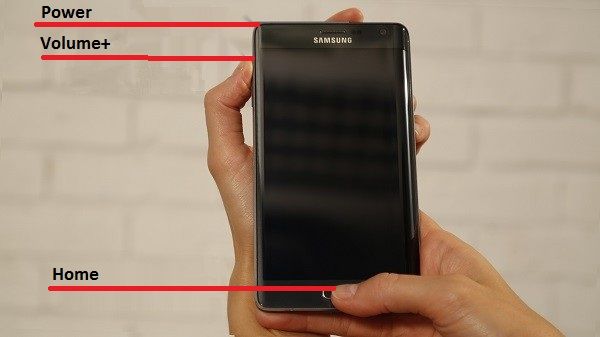



Leave a Reply