As with any other operating system, Android may not always work the way you’d like. For example, smartphone begins to slow down or hang out. Many owners of smartphones and tablets based on Android OS upset, and some even offer to buy a new device. Do not hurry! Hard reset can resolve the majority of problems.
In fact, hard reset Galaxy Grand Prime is a reboot of the system, in which the initial factory settings are restored. In addition, all the information is deleted, which was added by the user, including applications, SMS messages, contacts, video and audio, etc.
So, if you decide to hard reset Galaxy Grand Prime and you saved all important data that you need (for example, using a backup), then we can start the procedure itself.
Method one to hard reset Galaxy Grand Prime
I will tell you the example of a clean version of Android. If you use a Galaxy Grand Prime with add-ons, it is possible that the menu will be a little changed, although the procedure will not change. Let’s start.
We are looking for a desktop app “Settings“. I have a “Settings” located on the main screen.
Now find the section “Backup & reset“.
Go and choose section “Factory Reset” – “Reset“. Here you can configure the backup of your data.
You will have a kind of reminder which tells you that all files will be deleted, including settings, applications, and even added to your Google Account (itself an account, of course, not be deleted, just the next time you will have to re-enter login and password it). Click on “Reset phone“. If you also need to clear the memory card, check the box next to “Clear the memory card“.
The system once again asks you about hard reset Galaxy Grand Prime. If you’re ready, click “Clear all“. The device reboots. Most likely, a reboot will be a little longer than usual load your gadget – it is quite normal, do not panic.
Method two to hard reset Galaxy Grand Prime
You can try to use more simple method. All you need to do is dial *2767*3855# and make a call. After that automatically happens hard reset Galaxy Grand Prime.
Method Third to hard reset Galaxy Grand Prime
You can use this method if your smartphone does not turn on. If smartphone works, use the first method.
Thus, your device will not turn on. You need to go to Android system recovery. Hold down the buttons in a certain order on the device. The problem is that the combination of the buttons from different manufacturers may vary.
- Hold the Volume Up key and Power button and Home button.
- Hold them down until you see a green robot will not start or boot menu.
- With the keys of adjust the volume, select wipe data / factory reset and confirm it by pressing the power button.
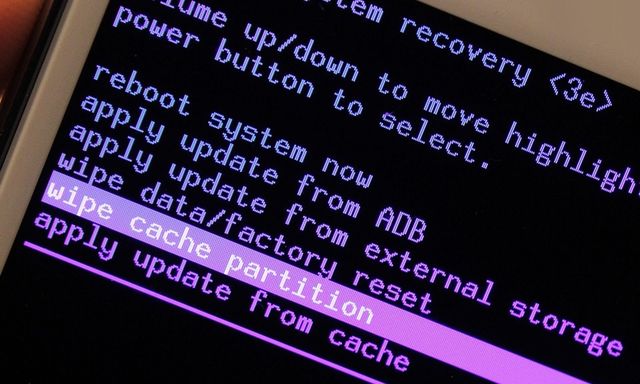
- In the menu that opens, select the item Yes – delete all user data.
- Then press to select Reboot now and the device will restart. You will receive a device with a completely clean operating system.
Restore settings
Once the user makes a hard reset Galaxy Grand Prime, he probably wants to use a backup that would recover all the settings, files and applications. Should I do it? Debatable.
Here is the problem: If your device did not work properly, for example, crashes and slow down at work, it is quite possible that the cause was a certain application, or specific settings. If you restore a backup, it is highly likely that your device will work exactly the same as before hard reset. Therefore, to restore the backup, it makes sense only if you are sure that the problem is not exactly in the previous settings or applications.
Contacts can be transferred manually, as well as the necessary documents and applications can be downloaded from Google Play. In my opinion, this is the most optimal solution.

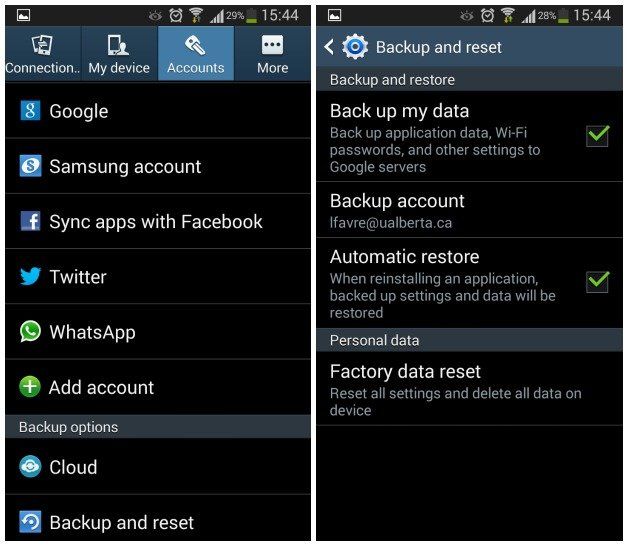
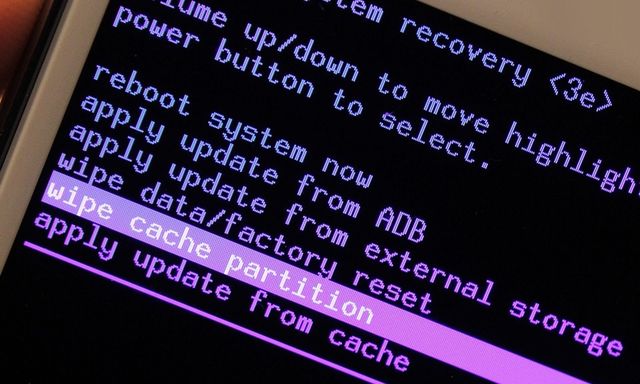
Leave a Reply