To make Galaxy S Plus hard reset is quite simple. As you know hard reset restores the factory default settings.
But, before we begin, let’s look at what happens when you make Galaxy S Plus hard reset, as well as some of the reasons why it is necessary.
What happens when you make Galaxy S Plus hard reset?
Delete all data on your smartphone! Internal phone memory is cleared and returned to the factory default settings. This means that you will lose your Google account, data system applications, user settings and downloaded applications.
In addition, you can choose to clear your SD-card. After the hard reset your phone will work and look the same as it was for the first time after purchase at the store. You will have to restore your data and reinstall the third-party applications.
Why do you need Galaxy S Plus hard reset?
- Faulty device (phone reset to their original settings can fix a lot of problems)
- Removing personal data before selling
What to do before Hard Reset?
- Back up important files to a computer or memory card.
- Make sure that the contacts on your smartphone is synchronized with your Gmail account
Now, when you’re ready, you can safely make Galaxy S Plus hard reset
Step-by-step instruction:
- On the main screen click the Menu button (bottom left).
- Select Settings.
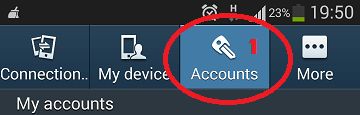
- Go to the tab “Accounts” and then click “Backup and reset”.
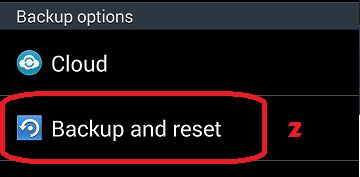
- Click “Factore data reset”.
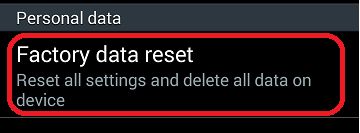
- Read the warning and confirm your choice.
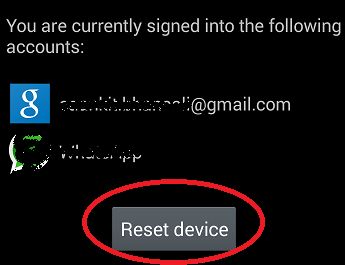
- That’s all! Now your phone is rebooted and restored to factory settings.
However, sometimes you cannot enter settings menu. For example, you forget the password for locking the phone or simply do not turn on. In this case, you can make a hard reset using a combination of three buttons: volume up/down, home and power.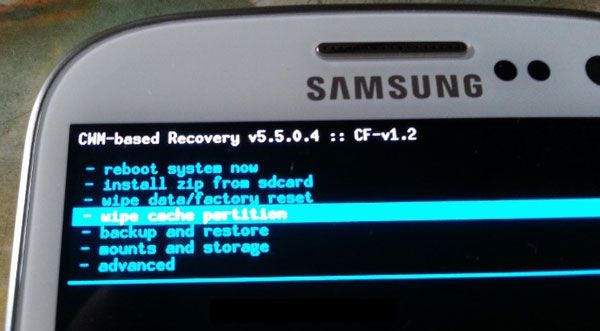
Thus you go to Recovery menu. There you need to select Wipe data/factory reset. Navigate through the menu with volume buttons and use power button to confirm the selection. In the next window select Yes – delete all user data.
Note that if you have not done backup, all data will be lost forever.
So, you can choose one of these methods to make Galaxy S Plus hard reset.

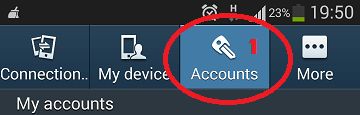
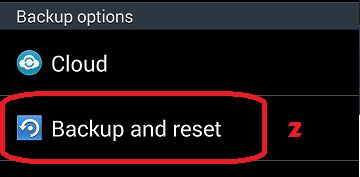
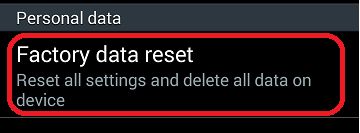
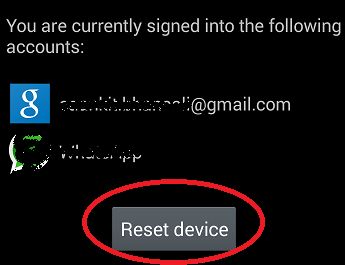
Leave a Reply