Typically, users of iPhone or iPad is quite difficult to forget the passcode lock screen, because they always enters it. However, there are different situations, and in this article we will talk about how to reset or change the passcode lock screen on iPhone or iPad.
So, the only way to reset the passcode lock screen any Apple devices is complete reinstallation of operating system through a recovery mode that erases all data. We would like to warn you that iOS update does not help, because you cannot go to menu settings. In addition, if you have set protection through fingerprint reader Touch ID – you will also need to make OS recovery.
However, before reinstall iOS it is necessary to disable “Find iPhone” (Activation Lock, Lock activation), so you need to know Apple ID and password.
If you do not turn off the function Find iPhone then you will see the following message, when you connect your device to computer:
You can check iPhone Activation Lock bind with our last instructions. For this operation, you need to know only IMEI or serial number on the back of iPhone or iPad.
Even if you have a binding to Activation Lock, you can reflash iPhone or iPad only using the mode DFU (Device Firmware Update).
How to use iPhone, iPad or iPod Touch in “DFU Mode”
- Connect your device to your computer using the cable.
- Hold down Home button + Power button as long as the device screen goes off (10-15 seconds).
- One second after the device’s screen is off you should stop pressing Power button, but continue to hold Home button for 15 seconds.
After iPhone or iPad will be in DFU mode, iTunes or another used programs will notify the message that your device is in recovery mode.
It is important to understand that after the recovery iOS devices you need to enter your Apple ID and password.
How to reset passcode lock screen on iPhone?
So, the only way to reset the passcode lock screen on iPhone or iPad is to restore iOS device into DFU mode. How to restore iPhone or iPad into DFU mode we will tell you in the next article.
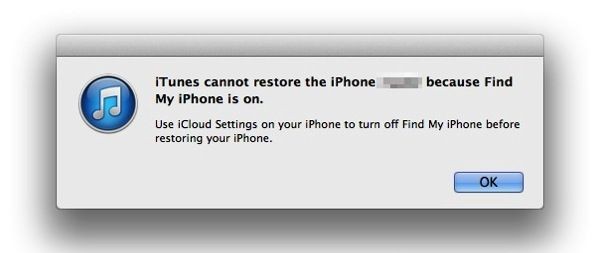
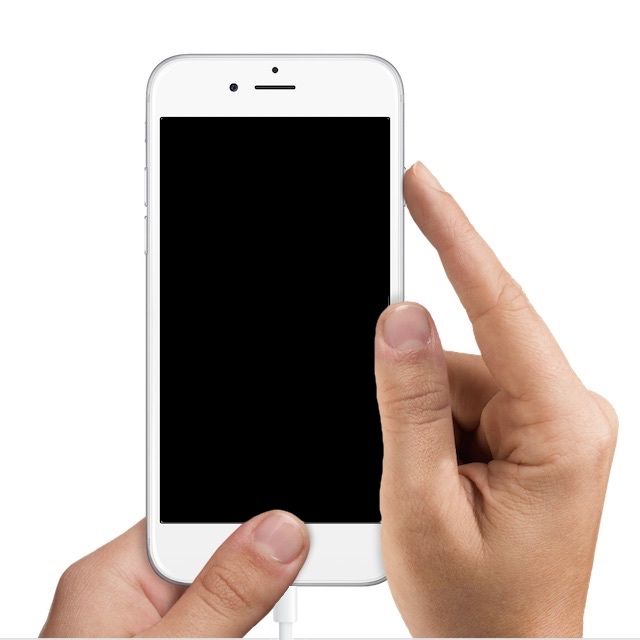
Leave a Reply